How to Digitally Organize Your Life
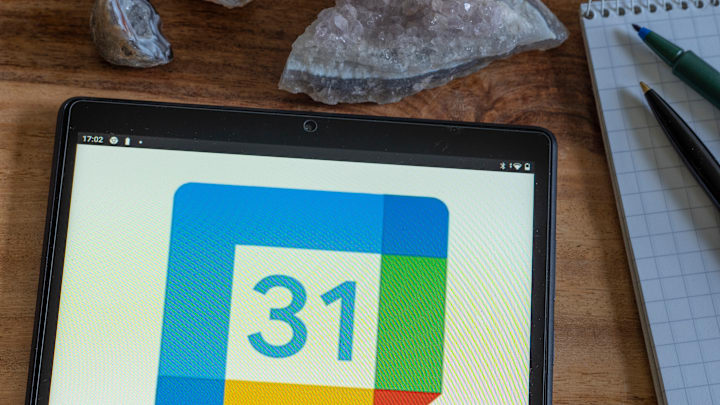
Declutter Your Digital World: How to Digitally Organize Your Life
In a time when much of our lives is lived online, digital clutter can quickly become overwhelming. From overflowing inboxes and disorganized files to a barrage of notifications, managing your digital life can feel like an impossible task. However, with the right strategies and tools, you can bring order to your digital chaos and create systems that save time, reduce stress, and boost productivity. Here’s how to digitally organize your life.
1. Start With a Digital Audit
Evaluate Your Digital Landscape
- Assess your devices, files, apps, and accounts to identify areas of clutter.
- Look for unused apps, outdated files, and unnecessary subscriptions that no longer serve you.
Declutter Ruthlessly
- Delete old files, apps, and duplicate photos that take up storage.
- Unsubscribe from newsletters and mailing lists that no longer interest you.
A clean slate is the first step toward digital organization.
2. Organize Your Files and Folders
Create a Folder Structure
- Use a logical hierarchy for your files, such as "Work," "Personal," "Projects," and "Finances."
- Within folders, create subfolders like "Invoices," "Presentations," or "Photos."
Name Files Consistently
- Use descriptive names that include dates or keywords, such as "2024_Tax_Return" or "Vacation_Photos_Hawaii."
- Avoid vague names like "Document1" or "IMG1234."
Use Cloud Storage
- Store files on platforms like Google Drive, Dropbox, or OneDrive for easy access and backup.
- Sync files across devices to keep them updated and available anywhere.
3. Declutter and Manage Your Email
Tame Your Inbox
- Use the "Inbox Zero" method by categorizing, archiving, or deleting emails as they arrive.
- Create folders for important categories like "Work," "Receipts," or "Follow-Up."
Unsubscribe Ruthlessly
- Use tools like Unroll.me to unsubscribe from unwanted newsletters and promotions in bulk.
Set Up Filters
- Automate email sorting with filters that send newsletters to a "Read Later" folder or flag important emails for immediate attention.
4. Streamline Your Apps and Devices
Purge Unused Apps
- Review your phone, tablet, and computer for apps you no longer use. Delete them to free up space and reduce distractions.
Organize Your Home Screen
- Group similar apps into folders like "Work," "Social," or "Finance."
- Keep frequently used apps on your main screen and push others to secondary screens.
Update Regularly
- Ensure all apps and operating systems are up to date to avoid bugs and security vulnerabilities.
5. Manage Your Passwords Effectively
Use a Password Manager
- Tools like LastPass, 1Password, or Dashlane securely store and generate unique passwords for all your accounts.
- Avoid using the same password across multiple sites.
Enable Two-Factor Authentication (2FA)
- Add an extra layer of security to important accounts like email, banking, and social media.
6. Take Control of Your Digital Calendar
Sync All Your Calendars
- Use a central tool like Google Calendar or Microsoft Outlook to consolidate personal and professional schedules.
Set Reminders and Notifications
- Use reminders for meetings, deadlines, and recurring tasks to stay on top of your commitments.
Color-Code Events
- Assign colors to different categories (e.g., blue for work, green for personal, red for urgent) for better visual organization.
7. Organize Your Photos and Media
Sort Your Photos
- Group photos by year, event, or location using folders or tags.
- Delete duplicates and blurry shots to keep your library manageable.
Use Cloud Storage for Media
- Back up photos and videos on platforms like Google Photos, iCloud, or Amazon Photos.
- Enable automatic uploads to prevent losing important memories.
8. Manage Notifications Wisely
Customize Notifications
- Turn off non-essential notifications to minimize distractions.
- Use "Do Not Disturb" or "Focus" modes during work or relaxation hours.
Batch Notification Checks
- Schedule specific times to check emails, messages, and app notifications instead of reacting to them throughout the day.
9. Optimize Task and Project Management
Use Productivity Tools
- Apps like Todoist, Trello, or Notion help organize tasks and projects visually.
- Create task lists, set deadlines, and track progress in one place.
Adopt a System
- Use methods like the Eisenhower Matrix or Getting Things Done (GTD) to prioritize tasks effectively.
10. Regularly Back Up Your Data
Automate Backups
- Schedule automatic backups for your devices and files using external drives or cloud services.
- Ensure critical data is stored in multiple locations (e.g., a local hard drive and a cloud platform).
Test Your Backups
- Periodically check that your backups are functional and complete.
11. Reduce Digital Subscriptions and Costs
Audit Subscriptions
- Use tools like Truebill or Rocket Money to identify and cancel unused subscriptions.
- Consolidate services where possible to reduce costs.
Set Spending Limits
- Use budgeting apps to track digital expenses like streaming services, app subscriptions, or online tools.
12. Schedule Regular Maintenance
Declutter Weekly
- Dedicate 15–30 minutes each week to delete unused files, clear browser tabs, and organize your desktop.
Review Monthly
- Check your email folders, subscription list, and task manager to ensure everything is current and aligned with your goals.
Conclusion: A Clearer, Smarter Digital Life
Digital organization isn’t just about tidying up—it’s about creating systems that save time, reduce stress, and help you focus on what matters most. By auditing your digital habits, decluttering regularly, and using tech tools effectively, you can transform your digital chaos into a streamlined, efficient space. With a little effort, you’ll enjoy the benefits of a more productive, balanced, and stress-free digital life.